Hello Folks,
You might have been wondering about the proper steps for the installation of Denali CTP 3. Well, you don’t have to worry anymore. I am going to give you some heads up:
Once the installation plan has been created and the server is et up to meet the SQL Server requirements, it is time to install the software.
So, please go through each and every step very carefully:
Step 1: Click on “setup.exe”.

Step 2: Click on the Installation tab.

Step 3: Click on the “New SQL Server stand-alone installation…”

Step 4: You need to make sure that all Setup Rules are passed. If there are failed rules, you won’t be able to proceed. In case of warnings, you can continue to install, but you still should note the warning and take corrective measures, before or after installation. Click on OK.
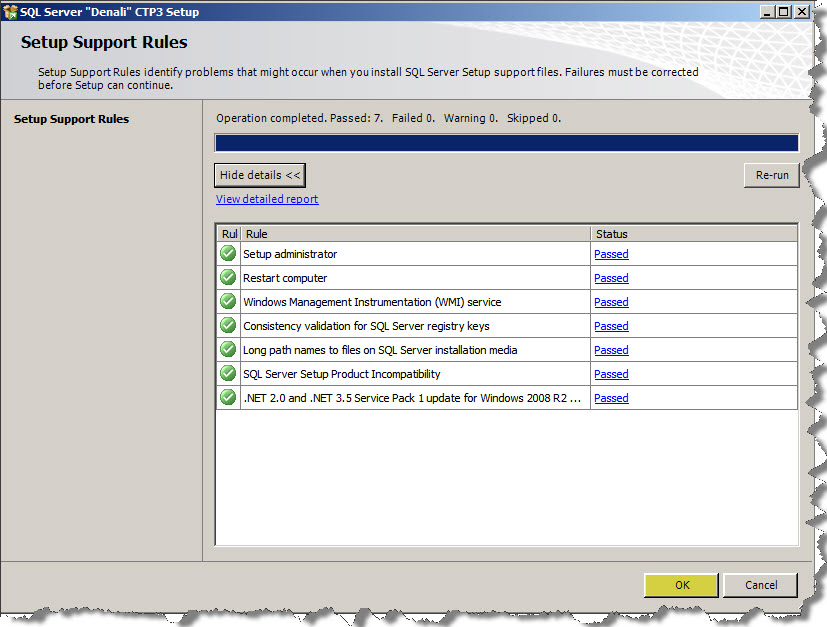
Step 5: Click on the Next button.

The Product Key page is used to authenticate your license of SQL Server or choose to install a free edition – Evaluation Edition, or Express Edition with Advanced Services. Copies downloaded from MSDN often have the product key supplied automatically.
But in this case, we have opted for “Evaluation Edition”.
Step 6: Go through the License Terms and if you are agrees upon the terms, then check on “I accept the license terms”. And then click on the “Next”.

Step 7: Always installs the latest updates to enhance your SQL Server security and performance.
Click on the Next button.
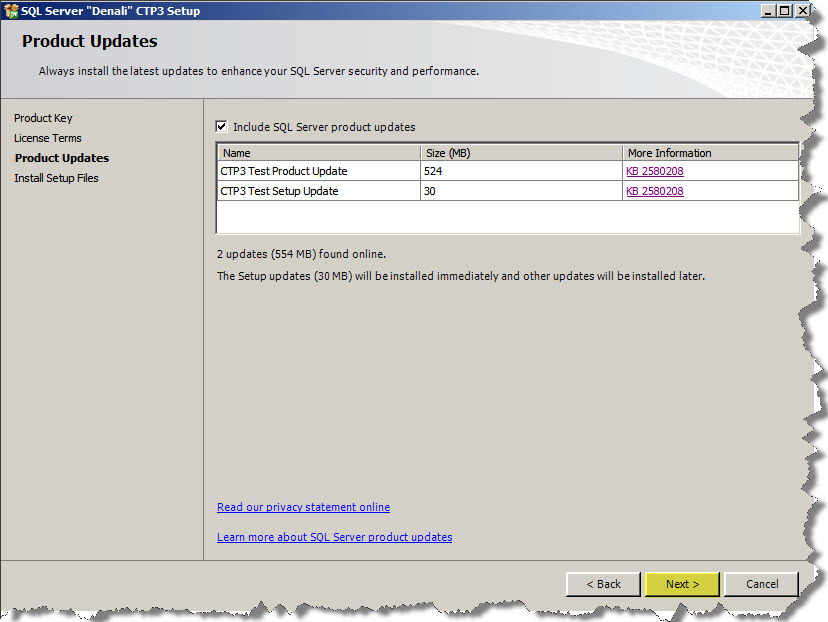
Step 8: After this step, click on the install button, then a new window will shows up;

Setup Support Rules
You need to make sure that all Setup Rules are passed. If there are failed rules, you won’t be able to proceed. In case of warnings, you can continue to install, but you still should note the warning and take corrective measures, before or after installation.

As you will see here there has been Warning upon the Windows Firewall, so its a default warning and you need not had to worry about it. Just check that it should be using the Port No. 1433. Click on the “Warning”. So a dialog box will appear. Click on Ok.

Step 9: Here we have a three kinds of Setup roles available for the installation. ‘SQL Server Feature Installation’ is the installation option which individually selects which feature component to install, or click a feature role to install a specific configuration. ‘SQL Server PowerPivot for SharePoint’ gives users the ability to analyze massive quantities of data, and its seamless integration with Microsoft SharePoint Server 2010 helps IT departments monitor and manage how users collaborate.‘All Features With Defaults’ install all the features using the default values for the service accounts.
We have selected here SQL Server Feature Installation and then Click on Next.

Step 10: So under the Feature Selection, it’s on you what the feature you want to work with. You have the option to either Select All or multiple options can be selected. If you want to feature all of these features, then Click on Select All as I have done.
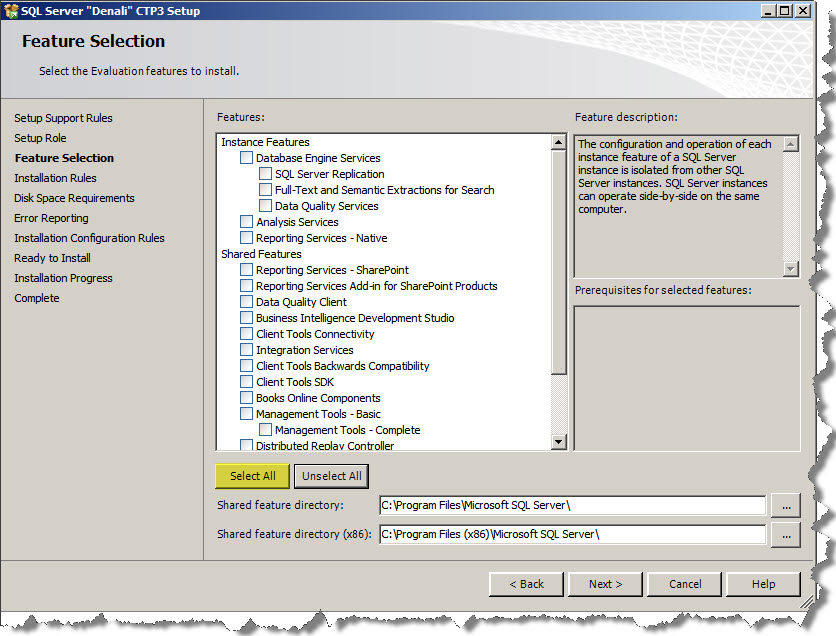
Step 11: If you want to precede further Click on Next.

Step 12: Installation Rules are the predefined rule which is being used to check if the Operation are being completed, or blocked. So if there has been any Operation which is being Failed or Warning, certain actions should be taken around before preceding it further.

As you can see the error flashed it up is “Microsoft .NET Framework 3.5 Service Pack 1 is required”.
If you also face with the same problem, then you should see the article-post written by me, i.e., several steps to get rid of this problem, through a link;
After reading the article-post, click on the Re-run button;

So, now the error has been recovered and so it “Passed”, as you can also see below:

Click on the Next button.
Step 13: Instance Configuration is the crucial part of your installation where you need to choose among the two: Default Instance or Named Instance.
Default Instance is the one under which there an Instance name which is being defined and cannot be changed, and you can have only one Default Instance. But the advantage of having Named instance is that you can name them, so it’s easier for you to identify each one of them uniquely. So we have chosen here Named Instance and specified a name DENALICTP3.
Click on Next button.

Step 14: Your system should surpass the requirements of space required by the installation process.
Click on Next button.

Step 15: Sever Configuration page shows up the service accounts and collation configuration.
This page supplies server options for the Database Engine component. Here is where the Windows service account is configured so that SQL Server will have permission to execute and access to files.
Also configured in this page is the initial startup type, which determines whether the services start automatically when Windows starts or whether they require manual starting.
So, I have used the default setting as it was.

But don’t click on the Next button.
A common error on this page is to miss the Collation tab on this page. The default is probably OK for most installations, but be careful that you don’t miss this important step.

Now, Click the Next button.
Step 16:
Click on Account Provisioning tab. Here in the Database Engine Configuration, you have to select the authentication mode out of the two: Windows Authentication Mode and Mixed Mode.
Windows Authentication Mode enables Windows Authentication and disables SQL Server Authentication.
Mixed Mode enables both Windows Authentication and SQL Server Authentication.
SQL Server Authentication becomes very important part when it comes to security, so there should be credentials (login and password) every time that they connect.

After you enters the password click on “Add current user”.

Click on Data Directories tab
Ideally the User data and the log files directory should be kept separately from each other which enhance the performance. The same is also is in the case of Temp DB data and log files directory. The Backup directory is also being kept separate from rest of these will either be in Tape drive or other disks.
Click on the FILESTREAM tab and make the following changes;

Step 17: The Analysis Services Configuration page is being used to add initial users with administrative permission and configure the default directories for Analysis Services.
See the Server Configuration tab and then click on the Add Current User button.
If you are the current user, you alone would be the administrator of the feature.
If you leave, this machine cannot be used by anyone with an “admin” privilege. For development environment you can click “add” to add the builtin\administrator account so that any administrator of the computer can also be an admin to that SQL feature.
For production environment I suggest that you have a domain group “Domain_name\SQLAdmins” and add them as administrator of the SQL feature.
Between the “Multidimensional and Data Mining Mode” and “Tabular Mode”, I had prefer to use Multidimensional one!!

Don’t change anything inside the “Data Directories” tab, keep it as it was!!

Click the Next button.
Step 18: Reporting Service Configuration

Click on the Next button.
Step 19: Similar to SQL Server Profiler, you can use Distributed Replay to replay a captured trace against an upgraded test environment. Unlike SQL Server Profiler, Distributed Replay is not limited to replaying the workload from a single computer.
Distributed Replay offers a more scalable solution than SQL Server Profiler. With Distributed Replay, you can replay a workload from multiple computers and better simulate a mission-critical workload.
Add the Current User and the click on the Next button.
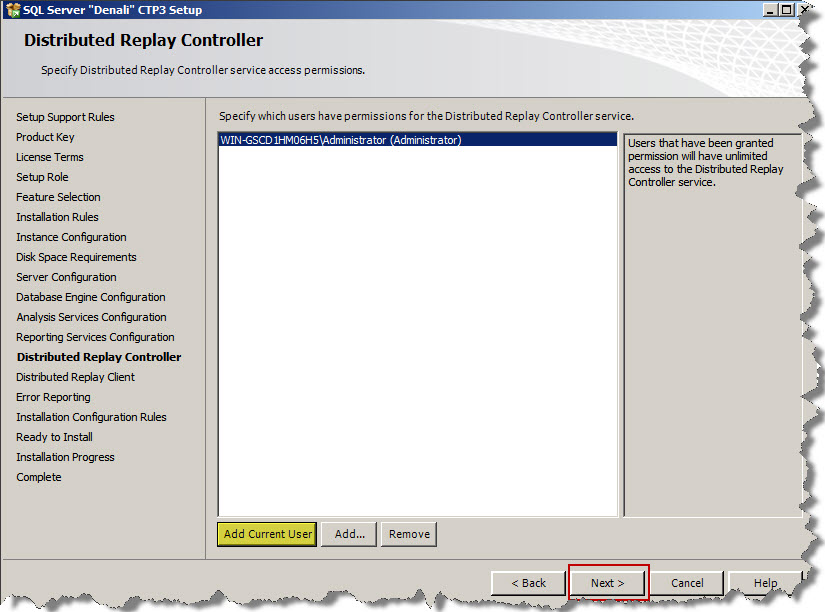
Step 20: Distributed Replay Client
Enter the name of the controller, the “Working Directory” and the “Result Directory”.
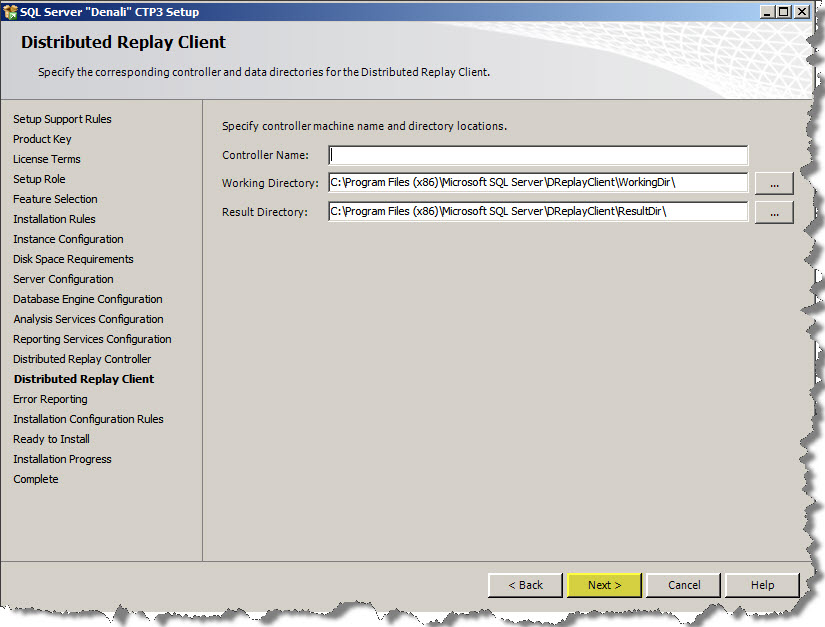
Step 21: Error Reporting
Well you can check this option, if you want.

Click on the Next button.
Step 22: Installation Configuration Rules
This rendition of the Rules page verifies the installation Configuration.

Click on Next button.
Step 23: Ready to Install
The Ready to Install page reports the complete configuration in a tree view, and the location of the created .ini file with these configuration options.
Click on Install button.

Step 24: Complete!!!
The installation for the SQL Server 2008 R2 has been completed. There are no warnings and no errors, that means we have Successfully installed it!!

Click on the close button.
Step 24: Go to the Program File, click on the “SQL Server Management Studio”.

Have Fun with Denali CTP 3!!!
Regards
Piyush Bajaj
Like us on FaceBook | Follow us on Twitter | Join the fastest growing SQL Server group on FaceBook
Follow me on Twitter | Follow me on FaceBook

Thanks for this post. It helped me a lot.