Microsoft has delivered Books Online (BOL) bundled with SQL Server Installation media ever since the first version of SQL Server. In-Fact it has became a practice to provide a local help along with Software and we are so dependent on this help that I never imagined Microsoft will take such a strong decision to stop delivering BOL bundled with Installation Media, but they did it. SQL Server Denali doesn’t come with BOL setup. Yes, they did it.
But this is just one side of the coin; Microsoft made this decision very intelligently which will make our life easier. You must be wondering, why? There are two reasons to it.
- It reduces the overall size of Setup Files. Easy to download, easy to copy, easy to Manage.
- You can upgrade it to a new version whenever you want, just download the latest version of cab files and install, easy isn’t it.
Now the question comes, how to download and install the BOL for SQL Server Denali, specifically to those environments where there is no Direct Internet connection available to SQL Instances.
Follow the below mentioned steps:
1. Download the latest version of BOL available, you can download it from the given link:
Product Documentation for Microsoft SQL Server 2012 Release Candidate 0 (RC0) for firewall and proxy restricted environments (http://www.microsoft.com/download/en/details.aspx?id=347)
You can copy this file to the server\burn a disk to make it available on SQL Box. BOL comes in a self extract zip file & has a size of 202MB; you need to extract all cab files in a folder.
2. Launch Manage Help Settings from Start Menu, this will open a page.
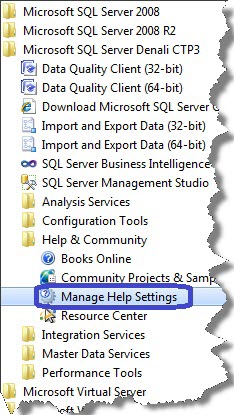
- Click Install content from Disk.
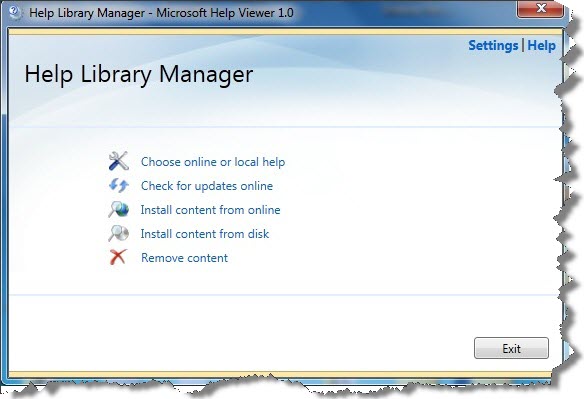
- Click Browse, locate the extracted cab files and select “HelpContentSetup.msha”
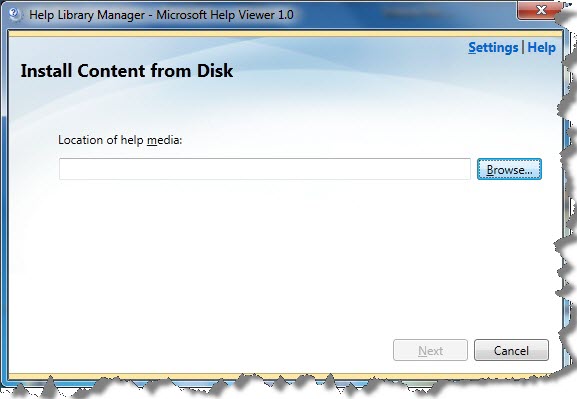
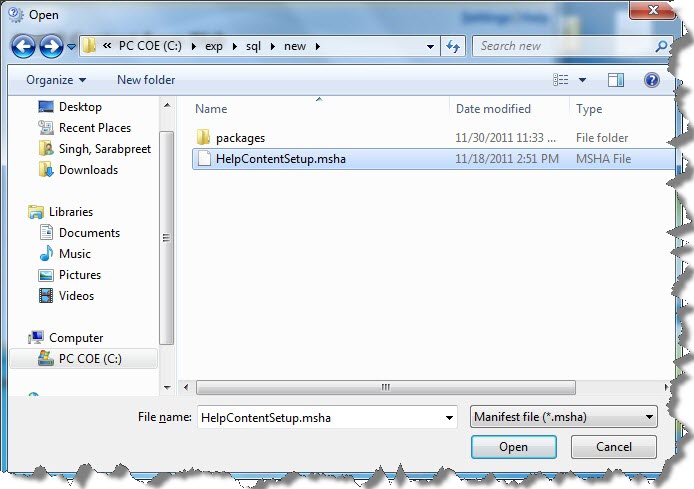
- Now click Add from Actions against each respective item to install Books Online, Developers Reference and Installation and click update.
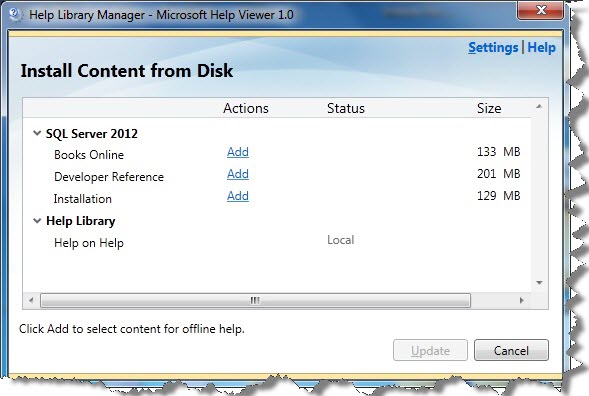
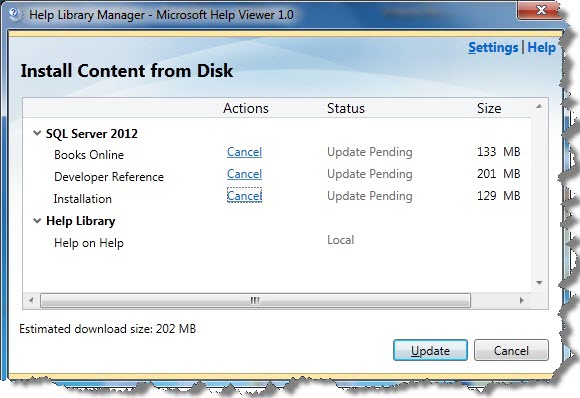
- Soon the wizard will copy the files and merge all the indexes & install BOL.
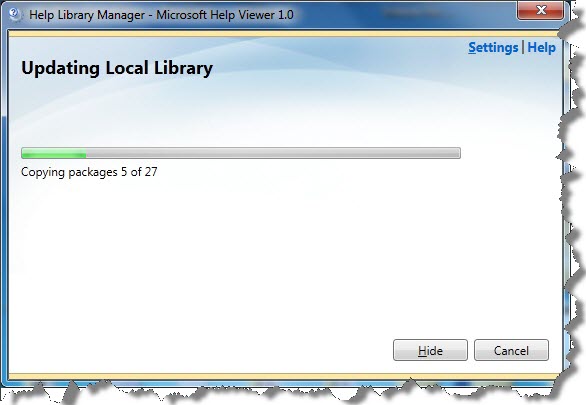
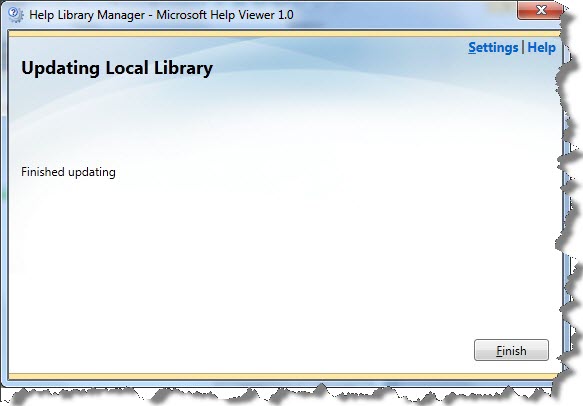
- Now you are all set to enjoy the fresh and new look of BOL.
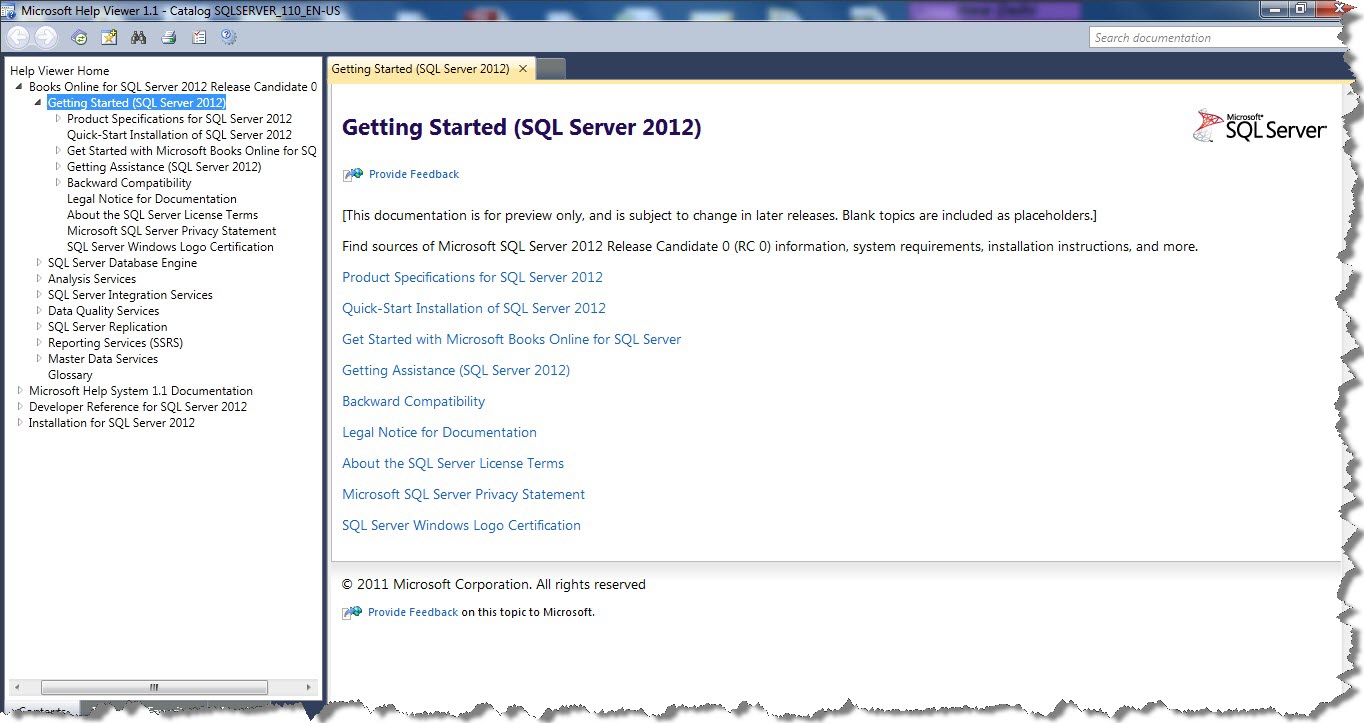
You can enhance the viewing experience by changing a few options. Just choose viewer options and you’ll be able to change size of the text, Layout and the number of History entries it can maintain according to your choice.
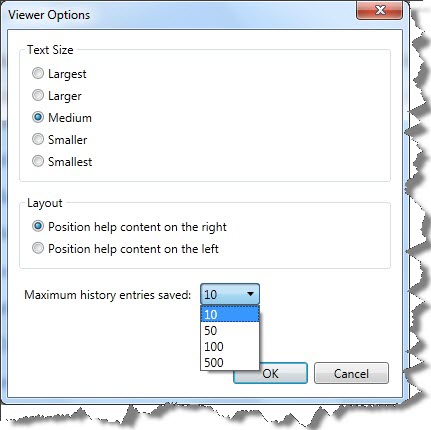
Enjoy.
Regards
Sarabpreet Anand
Like us on FaceBook | Follow us on Twitter | Join the fastest growing SQL Server group on FaceBook
Follow me on Twitter | Follow me on FaceBook
