Configuring SQL Server 2012 Denali SSAS Engine in tabular mode
Hello!
We at SQLServerGeeks.com are committed to spread the knowledge as we gain in the process of evaluating the newly released SQL Server 2012 CTP 3 release code named “Denali”.
This post comes as a supplementary addition to the earlier post which described one of the enhanced features of SSIS in Denali
In this post we shall preview configuration of SSAS engine in tabular mode
There already has been a lot of buzz about BISM (Business Intelligence Semantic Model) which can be found here.
Let us start by creating a new Analysis Services Tabular Project

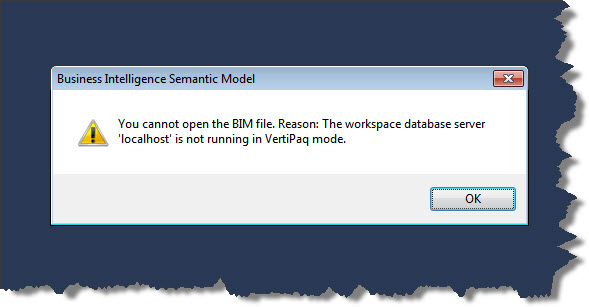
The user/developer was perhaps greeted with this message because the SSAS engine was not configured in tabular mode OR the workspace server is not pointing to the Tabular Instance of SSAS engine.
SSAS as we know can be configured in multidimensional mode or in tabular mode. But there is a limitation. The limitation is that no one instance can be used to serve both purposes. By this I mean that if you have your SSAS engine instance configured in multidimensional mode the same cannot be used in tabular mode. The user will have to perform a new instance installation of SSAS engine and configure the instance to use the tabular mode.
Case 1: SSAS engine not configured in tabular mode
As you will see in the images to come, all you have to ensure is that the specific instance of SSAS is configured using the Tabular Mode.
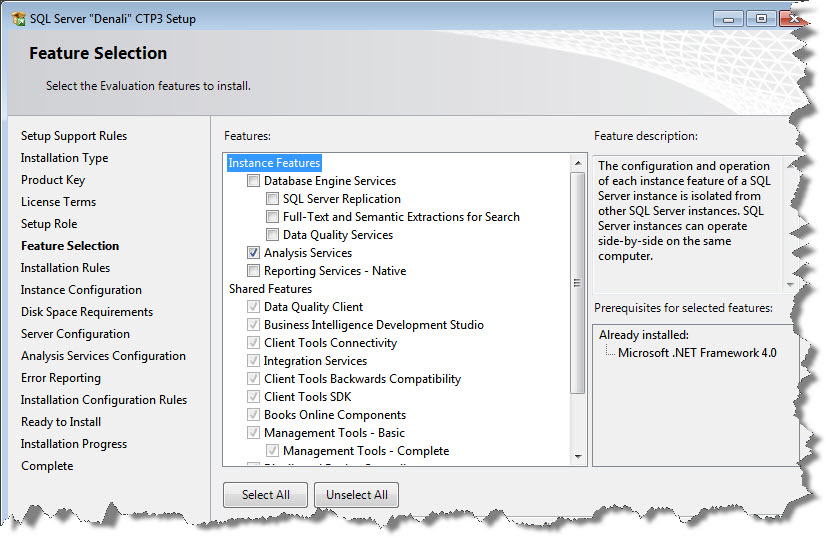
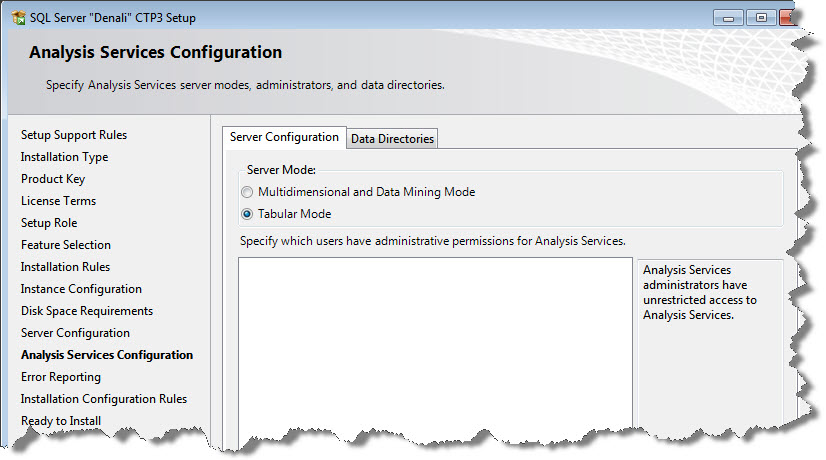
Now complete the installation and the new instance of SSAS will be configured in tabular mode.
Case 2: Workspace Server not pointing to Tabular Instance of SSAS engine
Firstly, it is important to know what a workspace database in SSAS means. Without wasting much time, I would request you to click here and understand all about workspace database, workspace retention and workspace server
Just for information, the workspace server (when used in Tabular Projects) must point to the tabular mode of the SSAS engine instance. All you have to do is to update the value of workspace server (For example: <servername>/<tabular_instance>)
If you have followed the steps as stated above, you can now create your tabular models.
I plan to write more on tabular projects. Watch this space closely!
That’s all for the post. Happy learning!
Regards
Raunak Jhawar
Like us on FaceBook | Follow us on Twitter | Join the fastest growing SQL Server group on FaceBook
Follow me on Twitter | Follow me on FaceBook
