In this article i’ll show you the steps to Enable PS in Windows Server 2008 R2. Windows Server 2008 gets shipped with Powershell v1.0. But it is disabled by default to reduce the Surface Area of Windows. If you want to use powershell, you can easily Enable\Install it as a Feature using below mentioned 5 easy Steps.
Step 1: Open Server Manager 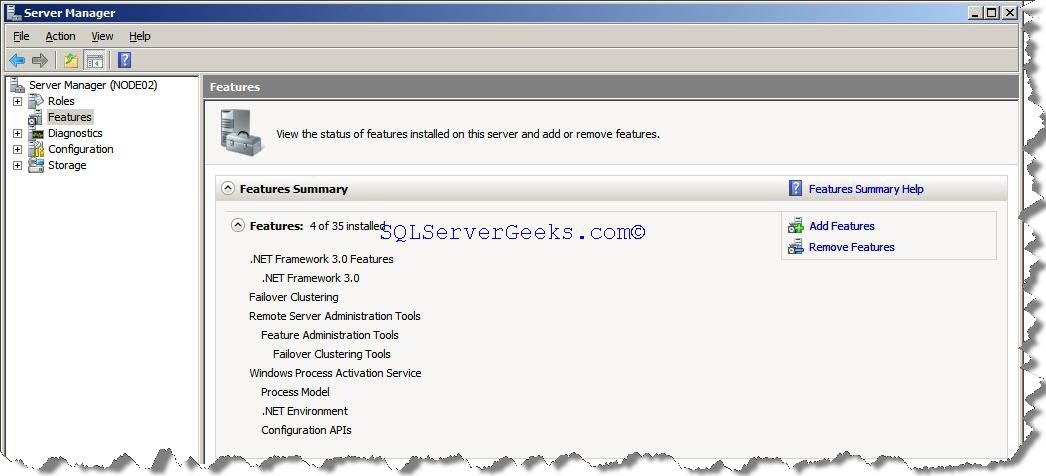
Step 2: Click on Add Feature to Open Add feature Wizard and select Windows powershell 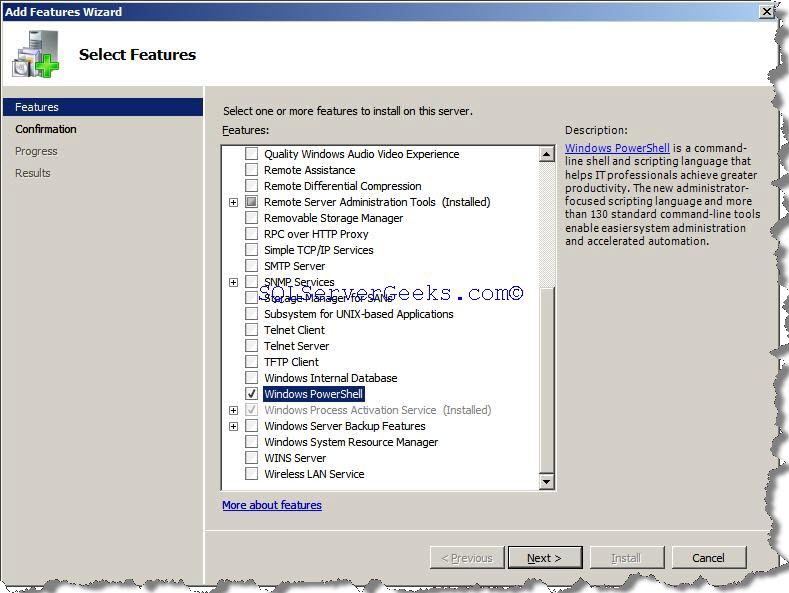
Step 3: Click next & pay attention to the Warnings 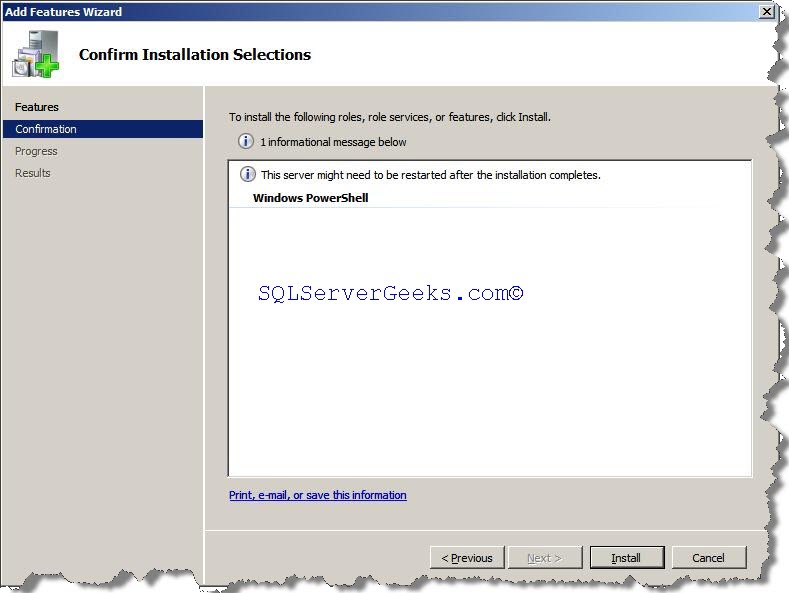
This Server might need to be restarted once the installation completes.
Step 4: Click Install and wait\Monitor the Installation process. 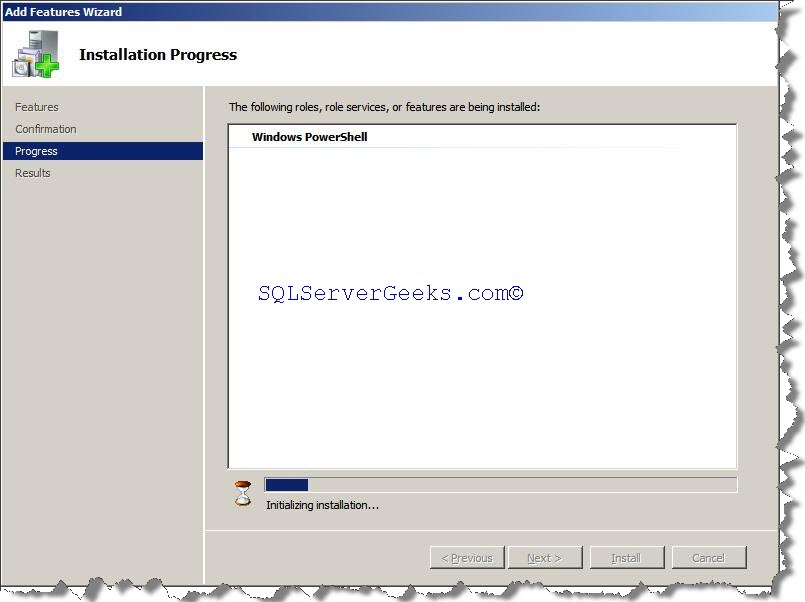
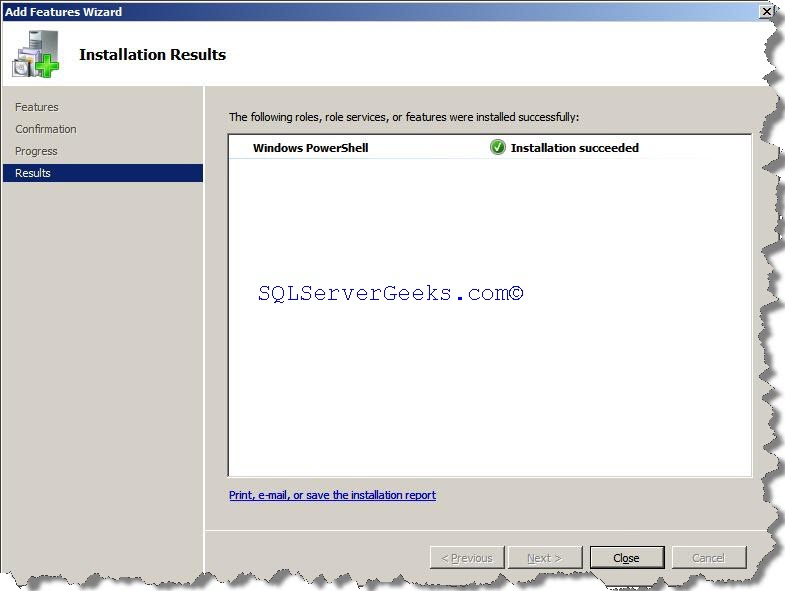
Step 5: Click Close and You are all Set to Start using your windows powersell. 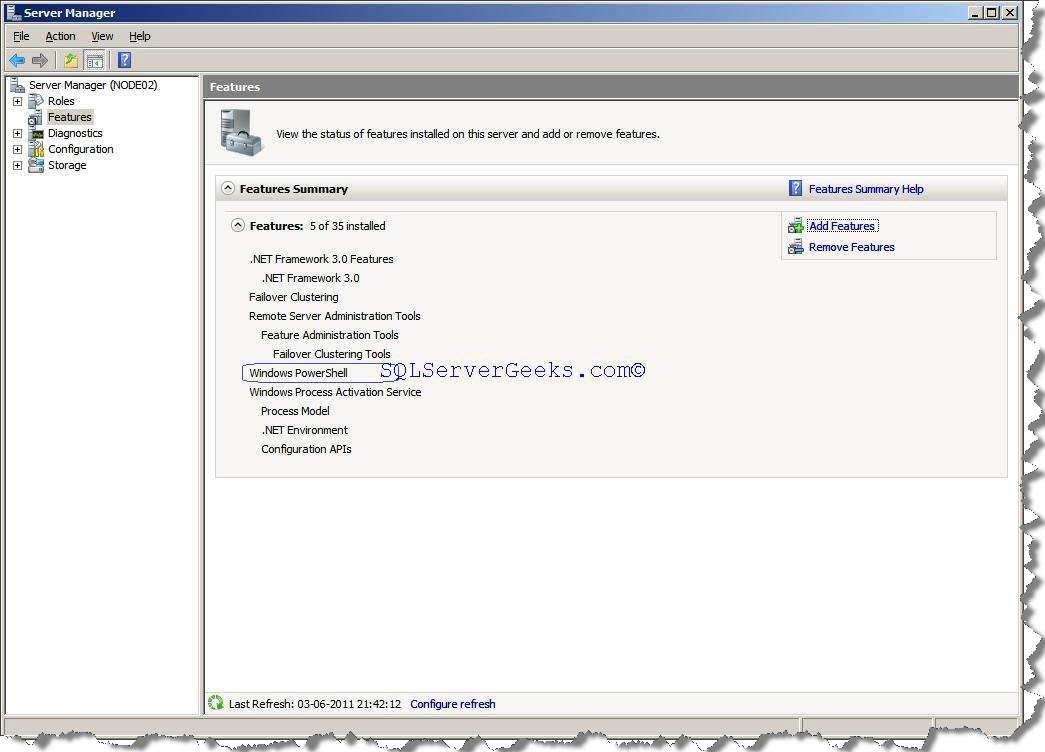
Go to Run and type -> Powershell.exe –> Welcome to the world of Powershell.
eNjoy
Regards
Sarabpreet Anand
Like us on FaceBook | Follow us on Twitter | Join the fastest growing SQL Server group on FaceBook
Follow me on Twitter | Follow me on FaceBook
