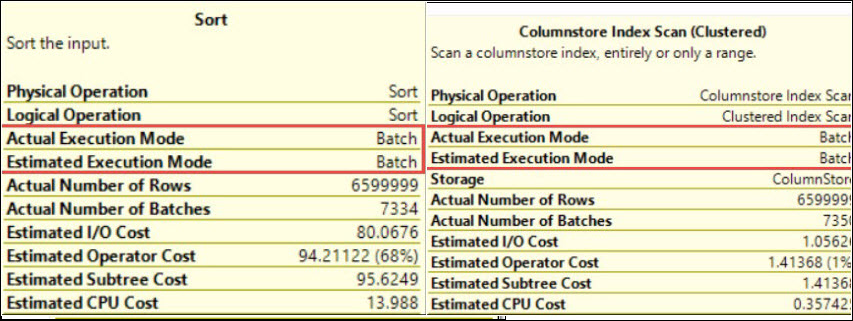Hi Friends,
This is my third blog in the series of “SQL Server Trace Flags”. You can go to previous blog by clicking here. This blog is about SQL Server Trace Flag 845.
Initially locked pages in memory feature came with enterprise and developer editions. If we want to use SQL Server standard 64 bit edition along with locked pages in memory (LPIM) feature then we will use this trace flag 845. For using LPIM on 64 bit standard edition, you must have below service pack and cumulative update also.
SQL Server 2005 standard edition 64 bit: Service Pack 3 + Cumulative Update package 4 + enable “Lock Pages in Memory” for the SQL Server service account + Trace Flag 845
SQL Server 2008 standard edition 64 bit: Service Pack 1 + Cumulative Update package 2 + enable “Lock Pages in Memory” for the SQL Server service account + Trace Flag 845
SQL Server 2008 R2 standard edition 64 bit: enable “Lock Pages in Memory” for the SQL Server service account + Trace Flag 845
Step 1: Install required service pack and cumulative update package.
Step 2: enable “Lock Pages in Memory” for the SQL Server service account
1- Go to Start -> Run -> type gpedit.msc (group policy editor will open)
2- Computer configuration -> Windows Settings -> Security Settings -> Local Policies -> User Rights Assignment
3- In the right pane Double click on Lock Pages in Memory (this will open up a properties window)
4- Go to Local Security Settings -> Click on Add User or Group
5- Add the account here which is running SQL Server Service
6- Restart the machine
Step 3: Trace Flag 845
1- Go to Start -> Click on Microsoft SQL Server 2005\2008\2008 R2 -> Configuration Tools -> click on SQL Server Configuration Manager
2- Click on SQL Server Services in Right Pane.
3- Double click to open properties on SQL Server service
4- Now Click on Advanced Tab.
5- Here you can add ‘;-T845’ at the end of Start up Parameter Value.
PS: Do not use trace flags in production environment without testing it on non production environments and without consulting because everything comes at a cost.
HAPPY LEARNING.
Regards:
Prince Kumar Rastogi
Like us on FaceBook | Join the fastest growing SQL Server group on FaceBook
Follow Prince Rastogi on Twitter | Follow Prince Rastogi on FaceBook