SQL Server – The description for Event ID 22 from source MSSQLServerOLAPService cannot be found. Either the component that raises this event is not installed on your local computer or the installation is corrupted. You can install or repair the component.
One day a client informed us that their SQL Server Analysis Services was not starting and they were unable to process any cube. Though were able to log on to database engine. We checked for error messages in the SQL Server error logs and in the windows event viewer.
The full error message as obtained from the Windows Event Viewer is as follows:
The description for Event ID 22 from source MSSQLServerOLAPService cannot be found. Either the component that raises this event is not installed on your local computer or the installation is corrupted. You can install or repair the component on the local computer.
If the event originated on another computer, the display information had to be saved with the event.
The following information was included with the event:
File system error: The following error occurred during a file operation: Access is denied. . (\\?\T:\SSAS Files\Data\Offer Cube Backup.0.db.CryptKey.bin)
Reason: If this error is encountered, then the service account may have been changed to a non-administrative account using the Computer Management or services and not the SQL Server Configuration management. In such a situation the access to the encryption files (0.CryptKey.bin) is not automatically granted to the new service account.
Fix: Follow the below steps:
1) Open SQL Server Configuration Manager
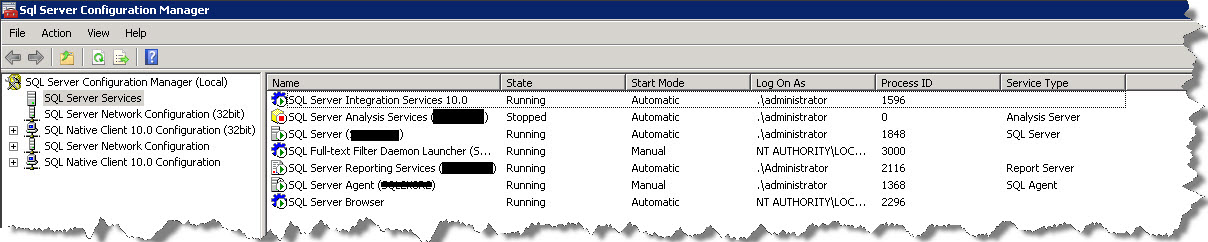
Img 1
2) Right Click SQL Server Analysis Services > Go to Properties > Log On tab
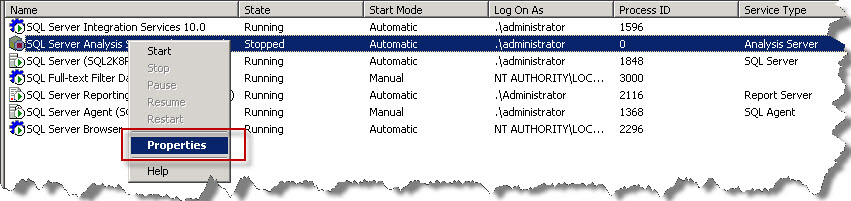
Img 2
You’ll notice that the Service account is the Built In account: Network service
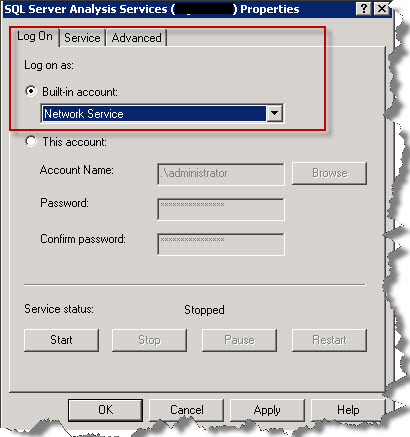
Img 3
3) Change the service account to an Administrative account like the Local System

Img 4
When you apply the changes you will be prompted that the service will be restarted. Click OK.
4) The Analysis Services starts with the new service account (i.e. Local system) having the administrative rights.
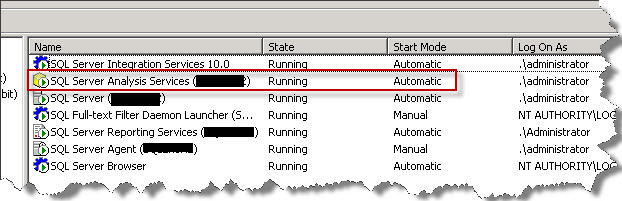
Img 5
5) After the services have started, change the Service account back to Network Services. And you are done.
Hope this fix proves helpful to you!
Regards
Abhishek Kumar
Like us on FaceBook | Follow us on Twitter
Join the fastest growing SQL Server group on FaceBook

Thanks A lot this save may day.
Really helpful Edominer, thanks. This has saved me vast amounts of head-scratching .
Richard